Copy files silently without message boxes
Here are the steps to follow:
Step 1: Open Advanced Settings
If you have selected files in Copywhiz using File Explorer (Windows Explorer), then go to the destination folder. Right-click inside the folder, choose Copywhiz → Paste Advanced to open the Copywhiz window and click on the 'Advanced Settings' button as shown in the picture below.
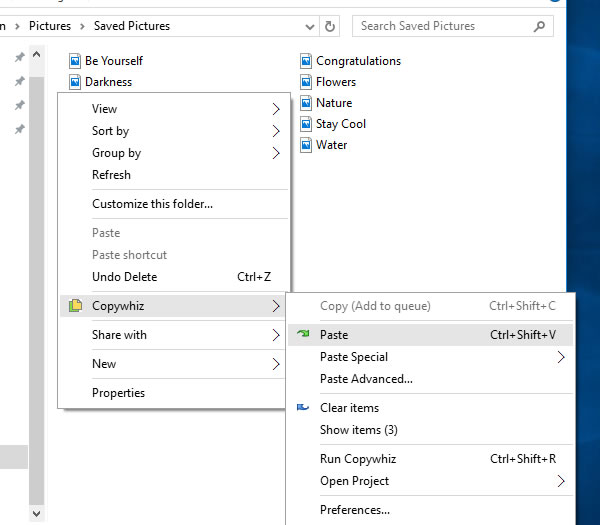
Paste Advanced option
If you have Copywhiz's main window already open, then you can directly click on the 'Advanced Settings' button as shown in the picture below.
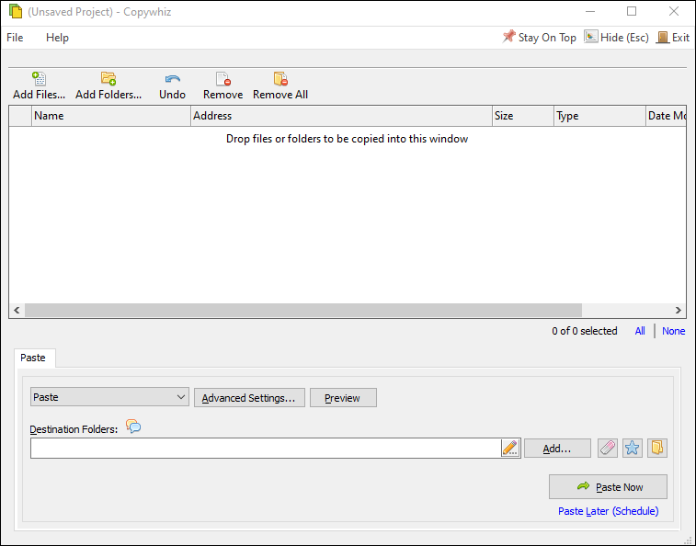
Copywhiz Program Window
Step 2: Select General Tab
Now select 'General' tab. The below window will be shown.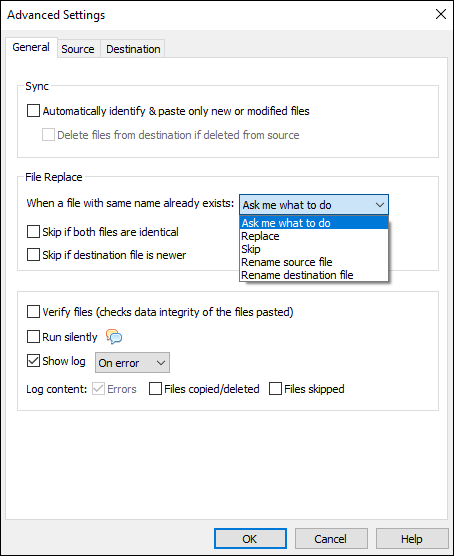
Copy files silently
Step 3: Run silently
Now check 'Run silently' option to make sure no message boxes appear while copying files.
By default, when you run silently, all duplicate files are replaced. But you can also change to 'Skip' or 'Rename' from the 'File Replace' drop-down box shown in the above picture.Step 4: Finally, Paste
Press the OK button and click on the 'Paste Now' button to copy files silently. A sound plays indicating the successful completion of a file copy task.